
Kodi is a popular media center software that allows users to organize and stream their media content, including movies, TV shows, music, and photos. It is an open-source platform that can be installed on various devices such as computers, smartphones, and streaming boxes. One of the key features of Kodi is its ability to support addons, which are extensions that enhance its functionality.
Kodi addons for subtitles are specifically designed to provide subtitles for the media content being played on Kodi. These addons allow users to easily find and download subtitles in different languages for their movies and TV shows. With the help of these addons, users can enjoy their favorite content with accurate and synchronized subtitles.
The Importance of Subtitles in Kodi
Subtitles play a crucial role in enhancing the viewing experience for Kodi users. Here are some of the benefits of using subtitles in Kodi:
1. Accessibility for individuals with hearing impairments: Subtitles provide a way for individuals with hearing impairments to enjoy movies and TV shows. By displaying the dialogue and sound effects as text on the screen, subtitles ensure that everyone can follow along with the content.
2. Enhancing the viewing experience for non-native speakers: Subtitles are especially helpful for non-native speakers who may have difficulty understanding the spoken language in movies and TV shows. By providing a written translation of the dialogue, subtitles help non-native speakers fully comprehend the content and enjoy it without missing any important details.
3. Improving comprehension of complex dialogue: Even for native speakers, subtitles can be beneficial when watching movies or TV shows with complex dialogue or accents. Subtitles help clarify any unclear or mumbled speech, ensuring that viewers don’t miss out on important plot points or character development.
Top Kodi Addons for Subtitles
There are several popular Kodi addons that specialize in providing subtitles for movies and TV shows. Here are some of the top addons:
1. OpenSubtitles: OpenSubtitles is one of the most popular and widely used addons for subtitles in Kodi. It offers a vast collection of subtitles in multiple languages and allows users to search for subtitles by movie or TV show title. The addon also provides options to customize the appearance of subtitles.
2. Subscene: Subscene is another popular addon for subtitles in Kodi. It offers a wide range of subtitles in different languages and allows users to search for subtitles by movie or TV show title. The addon also provides options to filter and sort the search results.
3. Podnapisi: Podnapisi is a reliable addon for subtitles in Kodi that specializes in providing subtitles in various languages. It offers a user-friendly interface and allows users to search for subtitles by movie or TV show title. The addon also provides options to customize the appearance of subtitles.
How to Install Kodi Addons for Subtitles
Installing Kodi addons for subtitles is a straightforward process. Here is a step-by-step guide on how to install these addons:
1. Launch Kodi on your device and go to the main menu.
2. Click on “Add-ons” from the main menu.
3. Select “Download” from the list of options.
4. Choose “Video Add-ons” from the available categories.
5. Scroll through the list of video addons and select the addon you want to install (e.g., OpenSubtitles).
6. Click on the addon and then select “Install” to begin the installation process.
7. Wait for the addon to install, and you will see a notification once it is successfully installed.
8. Go back to the main menu and select “Add-ons” again.
9. You will now see the installed addon listed under “Video Add-ons.”
10. Click on the addon to open it and start using it to find and download subtitles for your movies and TV shows.
Customizing Subtitles in Kodi
Kodi allows users to customize the appearance of subtitles to suit their preferences. Here are some ways to customize subtitles in Kodi:
1. Changing font size, color, and style: Kodi provides options to change the font size, color, and style of subtitles. Users can access these options by going to the settings menu and selecting “Player Settings.” From there, they can navigate to the “Subtitles” section and make the desired changes.
2. Adjusting subtitle delay: Sometimes, the subtitles may be out of sync with the video playback. Kodi allows users to adjust the subtitle delay to ensure that the subtitles are synchronized with the video. This can be done by going to the settings menu, selecting “Player Settings,” and navigating to the “Subtitles” section. From there, users can adjust the subtitle delay using the provided options.
Troubleshooting Common Issues with Kodi Subtitles
While Kodi addons for subtitles generally work well, there may be some common issues that users may encounter. Here are some solutions to fix these issues:
1. Subtitles not appearing: If subtitles are not appearing when playing a movie or TV show, ensure that the subtitle addon is installed and enabled in Kodi’s settings. Also, check if the subtitle file has the same name as the video file and is located in the same folder.
2. Subtitles out of sync: If subtitles are out of sync with the video playback, adjust the subtitle delay in Kodi’s settings as mentioned in the previous section.
3. Incorrect subtitles: If the subtitles are incorrect or poorly translated, try using a different subtitle source or addon. Some addons allow users to choose from multiple subtitle sources, so it’s worth exploring different options.
Finding the Best Subtitle Sources for Kodi
Finding reliable subtitle sources for Kodi is essential to ensure accurate and high-quality subtitles. Here are some recommendations for reliable sources:
1. OpenSubtitles: OpenSubtitles is a popular and reliable source for subtitles in Kodi. It offers a vast collection of subtitles in multiple languages and is regularly updated with new releases.
2. Subscene: Subscene is another reliable source for subtitles in Kodi. It provides subtitles in various languages and is known for its accuracy and quality.
3. Podnapisi: Podnapisi is a trusted source for subtitles in Kodi, especially for non-English languages. It offers a wide range of subtitles and is known for its user-friendly interface.
Using Kodi Addons for Subtitles with Different Languages
Kodi addons for subtitles support multiple languages, allowing users to enjoy movies and TV shows in their preferred language. Here’s how to use Kodi addons for subtitles with different languages:
1. Changing the language of subtitles: Most subtitle addons in Kodi allow users to choose the language of the subtitles. Users can access this option within the addon’s settings or preferences menu. From there, they can select their preferred language, and the addon will display subtitles in that language.
2. Automatic language detection: Some subtitle addons in Kodi have the ability to automatically detect the language of the video being played and display subtitles in that language. This can be a convenient feature for users who watch content in multiple languages.
How to Sync Subtitles with Kodi Videos
Sometimes, subtitles may be out of sync with the video playback in Kodi. Here’s how to sync subtitles with Kodi videos:
1. Play the video in Kodi.
2. Pause the video at a point where you can clearly see and hear a spoken line of dialogue.
3. Use the subtitle delay adjustment feature in Kodi’s settings to adjust the subtitle delay until the subtitle appears at the same time as the spoken line of dialogue.
4. Continue watching the video, and the subtitles should now be synchronized with the video playback.
Enhancing Your Kodi Experience with Subtitles
In conclusion, using Kodi addons for subtitles can greatly enhance the viewing experience for Kodi users. Subtitles provide accessibility for individuals with hearing impairments and improve comprehension for non-native speakers. With a wide range of subtitle addons available, users can easily find and download subtitles in different languages.
By customizing the appearance of subtitles and troubleshooting common issues, users can ensure that subtitles are displayed accurately and synchronized with the video playback. Reliable subtitle sources such as OpenSubtitles, Subscene, and Podnapisi can be used to find high-quality subtitles.
Overall, incorporating subtitles into your Kodi experience can make watching movies and TV shows more enjoyable and accessible for everyone. So why not give it a try and enhance your Kodi experience with subtitles?
Thank you for reading!
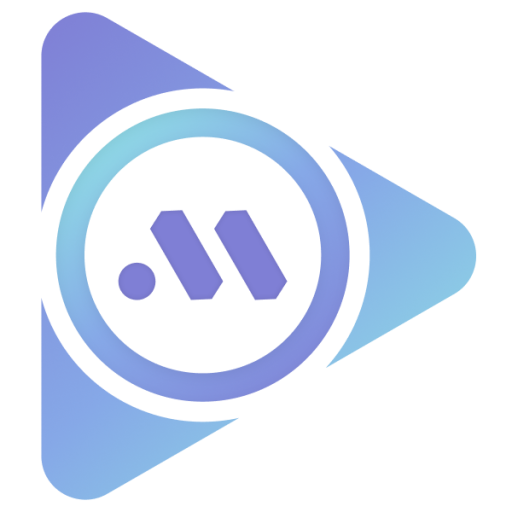


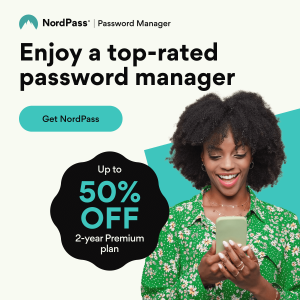



Leave a Reply