
Kodi is a popular open-source media center that allows users to stream and play various types of media content, including movies, TV shows, music, and games. One of the key features of Kodi is its ability to support addons, which are third-party extensions that enhance its functionality. While Kodi is primarily known for its media streaming capabilities, there are also addons available specifically for gaming.
Kodi addons for gaming provide users with the ability to play games directly within the Kodi interface. These addons offer a wide range of gaming options, including retro games, PC games, console games, online games, and even mobile games. With these addons, users can have access to a vast library of games without the need for additional hardware or software.
Popular Kodi Addons for Gaming
1. RetroArch: RetroArch is one of the most popular Kodi addons for retro gaming. It is an all-in-one emulator that supports a wide range of classic gaming consoles and platforms. With RetroArch, users can play games from systems such as NES, SNES, Sega Genesis, Game Boy, and more. The addon also offers features like save states, shaders, and netplay for multiplayer gaming.
2. Steam: Steam is a well-known platform for PC gaming, and there is also a Kodi addon available that allows users to access their Steam library directly within Kodi. With the Steam addon, users can browse and launch their PC games from the comfort of their living room using a Kodi-enabled device.
3. PlayStation Vue: While not specifically a gaming addon, PlayStation Vue offers access to live TV channels and on-demand content, including sports channels that broadcast live gaming events. This addon is perfect for gamers who want to stay up-to-date with the latest esports tournaments or watch their favorite streamers in action.
How to Install Kodi Addons for Gaming
Installing Kodi addons for gaming is a straightforward process. Here is a step-by-step guide on how to do it:
1. Open Kodi and go to the Add-ons section.
2. Click on the “Package Installer” icon (usually located in the top-left corner).
3. Select “Install from repository” or “Get add-ons” depending on your Kodi version.
4. Choose the addon category that corresponds to the type of gaming addon you want to install (e.g., “Game addons” for retro gaming).
5. Browse through the available addons and select the one you want to install.
6. Click on the addon and then select “Install” or “Get” to begin the installation process.
7. Wait for the addon to download and install. You will receive a notification once it’s done.
8. Go back to the Add-ons section and you should see the newly installed addon listed.
There are also alternative methods for installing Kodi addons, such as using a repository or downloading the addon ZIP file directly. These methods may require additional steps, but they offer more flexibility and access to a wider range of addons.
Best Kodi Addons for Retro Gaming
1. RetroArch: As mentioned earlier, RetroArch is one of the best Kodi addons for retro gaming. It supports a wide range of classic gaming consoles and platforms, making it a must-have for any retro gaming enthusiast.
2. ROM Collection Browser: This addon allows users to organize and launch their retro game ROMs directly from within Kodi. It supports various emulators and provides a user-friendly interface for managing game collections.
3. Internet Archive Game Launcher: This addon provides access to thousands of classic games from the Internet Archive’s extensive collection. Users can browse and play games from systems like Atari, Commodore 64, DOS, and more.
Kodi Addons for PC Gaming
1. Steam: As mentioned earlier, the Steam addon allows users to access their Steam library and play PC games directly within Kodi. This addon is perfect for gamers who want to enjoy their PC games on a big screen.
2. Twitch: Twitch is a popular streaming platform for gamers, and there is a Kodi addon available that allows users to watch Twitch streams directly within Kodi. Users can browse and search for their favorite streamers, view live streams, and even chat with other viewers.
3. Gamestarter: Gamestarter is an addon that enables users to install and run Android games on their Kodi-enabled devices. It provides a simple interface for managing game installations and launching games from within Kodi.
Kodi Addons for Console Gaming
1. PlayStation Vue: As mentioned earlier, PlayStation Vue offers access to live TV channels, including sports channels that broadcast gaming events. This addon is perfect for console gamers who want to stay up-to-date with the latest esports tournaments or watch their favorite streamers in action.
2. Xbox One SmartGlass: This addon allows users to control their Xbox One console using their Kodi-enabled device. Users can navigate the Xbox interface, launch games, control media playback, and more, all from within Kodi.
3. Nintendo Switch Online: This addon provides access to the Nintendo Switch Online service, allowing users to play classic NES and Super NES games on their Kodi-enabled devices. Users can also access online multiplayer features and cloud saves.
Kodi Addons for Online Gaming
1. Twitch: As mentioned earlier, the Twitch addon allows users to watch Twitch streams directly within Kodi. This addon is perfect for gamers who want to keep up with their favorite streamers or discover new content.
2. YouTube: YouTube is another popular platform for gaming content, and there is a Kodi addon available that allows users to watch YouTube videos directly within Kodi. Users can browse and search for gaming videos, subscribe to channels, and even create playlists.
3. Mixer: Mixer is a streaming platform similar to Twitch, and there is a Kodi addon available that allows users to watch Mixer streams directly within Kodi. Users can browse and search for streams, view live streams, and interact with streamers and other viewers.
Kodi Addons for Mobile Gaming
1. RetroArch: As mentioned earlier, RetroArch is a versatile emulator that supports various gaming platforms, including mobile devices. With RetroArch, users can play their favorite mobile games on their Kodi-enabled devices.
2. Moonlight: Moonlight is an addon that allows users to stream PC games from their gaming PC to their Kodi-enabled devices. Users can play their PC games on the go using their mobile device or enjoy them on a big screen using a TV or projector.
3. Happy Chick: Happy Chick is an all-in-one emulator that supports a wide range of gaming platforms, including mobile devices. With Happy Chick, users can download and play thousands of mobile games directly within Kodi.
How to Configure Kodi Addons for Gaming
Configuring Kodi addons for gaming may vary depending on the specific addon and its features. However, here are some general steps you can follow to configure gaming addons in Kodi:
1. Open Kodi and go to the Add-ons section.
2. Find the gaming addon you want to configure and open its settings.
3. Browse through the available options and customize them according to your preferences.
4. Some common configuration options include controller settings, display settings, audio settings, input mappings, and network settings.
5. Once you have configured the addon to your liking, save the settings and exit the configuration menu.
6. You should now be able to launch and play games using the configured settings.
Troubleshooting Common Issues with Kodi Addons for Gaming
While Kodi addons for gaming are generally reliable, there may be some common issues that users may encounter. Here are some troubleshooting tips for common issues:
1. Game crashes or freezes: This can be caused by various factors, such as incompatible game files, outdated emulators, or insufficient hardware resources. Try updating the game files or emulator, closing unnecessary background applications, or upgrading your hardware if necessary.
2. Controller not working: Make sure that your controller is properly connected and recognized by Kodi. Check the controller settings in the addon’s configuration menu and ensure that the correct input mappings are selected.
3. Slow performance or buffering: This can be caused by a slow internet connection, insufficient hardware resources, or high server load. Try closing unnecessary background applications, clearing cache and temporary files, or upgrading your internet connection if necessary.
Kodi addons for gaming offer a convenient and versatile way to play games on various platforms without the need for additional hardware or software. Whether you’re into retro gaming, PC gaming, console gaming, online gaming, or mobile gaming, there are Kodi addons available to suit your preferences. By following the installation and configuration steps outlined in this article, you can easily set up and enjoy a wide range of games within the Kodi interface. So why wait? Start exploring the world of gaming addons for Kodi today and take your gaming experience to the next level.
Thank you for reading!
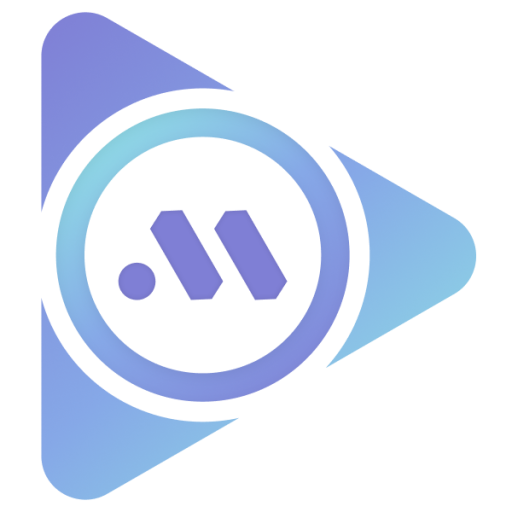


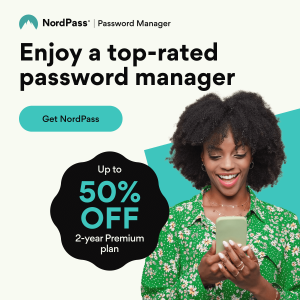



Leave a Reply