In this post, we’ll show you how to install KODI on your firestick, so you can start enjoying all your favorite stuff in one place. It’s easy, fun, and totally worth it. Show you how to use it to access your favorite media content.

Firestick with KODI is a supercharged media player that gives you access to tons of movies, TV shows, music, and games. With KODI, you can say goodbye to boring TV and hello to endless entertainment!
This is for watching movies, listening to music, and catching up on your favorite shows? If I told you there’s a way to access all your entertainment needs in one place, Enter Kodi, your ultimate entertainment hub!
Kodi stands out as a versatile media player that offers customizable features.
Table of Contents
What is KODI and how is it used?
KODI is a free and open-source media player software application that allows you to play a variety of media content, including videos, music, podcasts, and more. This Platform is a user-friendly app that you can use in your daily life easily.

Designed for various platforms, including Firestick, computers, smartphones, and more, Originally known as XBMC (Xbox Media Center), that provides you with a centralized platform for accessing and managing your digital media content.
That allows you to watch live recordings on TV from an easy-to-use interface. It’s available on a variety of platforms, including Windows, macOS, Linux, Android, iOS, and more.
This platform is awesome for playing all your movies and shows, just like Plex and Jelly fin. It’s free, and you can use it to stream your stuff to any device nearby. But setting it up on your computer is easy. Making it work on your TV? That’s a whole different story.
KODI is like a magic box for watching stuff. It’s not just a regular media player; it’s more like a whole entertainment center. And the coolest part? It’s all thanks to these things called add-ons. Think of them like special tools that make media player even better.
In short, KODI converts your device into a powerful and amazing entertainment hub.
Is KODI legal?
Let’s discuss whether KODI is legal for us or not.
There’s been talk about KODI’s legality, but the software itself is legit to use. Installing KODI on your devices is perfectly fine. However, it’s crucial to note that not all activities within KODI are above board, especially when it comes to add-ons.
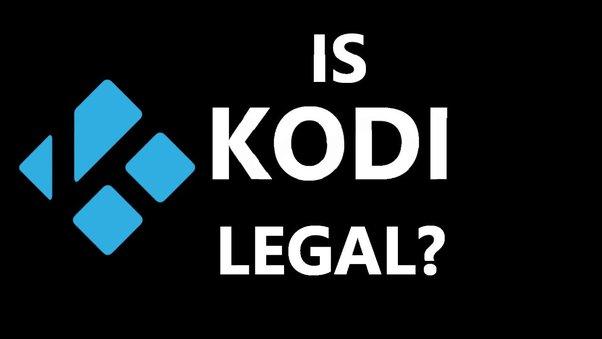
Sticking to KODI’s official add-on repository is your safest bet. While unauthorized repositories offer tempting freebies like new Hollywood releases and premium TV shows, they often breach copyright laws.
Using these add-ons falls into a legal gray area at best and could be downright illegal at worst. It’s wise to exercise caution and avoid add-ons that promise too much for free. If it sounds too good to be true, it probably is. Stick to the official add-ons for a safer and more legal KODI experience.
How do you install KODI on Firefox??
While KODI might not be readily available in the Amazon App store for Firestick, that doesn’t mean you’re not using it. Sideloading KODI onto your Firestick is simpler than you might think.
You install KODI within 10 or 15 minutes, so I explain it step by step. Follow me. After setting up KODI, you start enjoying its benefits. With just a few extra steps, you can unlock the full potential of your device and enjoy all that offer. Let’s dive into how you can do it.
Step 1:
Go to the Home screen and then search Downloader for downloading KODI.
.png)
Step 2:
After Downloading Downloader , go to setting. Click ‘My Fire TV’
.png)
If you don’t see ‘Developer options’. Click ‘About’
.png)
After clicking ‘about’ ->Click on ‘Fire TV Stick’ or which firestick you installed KODI -> Click ‘7 time’ ->If you already do this, display this ”NO need, you are already a developer”.
.png)
After this process you can see “Developer Options” Click on.
.png)
On ‘ADB debugging’, click ‘Install unknown apps’.
.png)
Display ‘Downloader’ and turn “ON.”
.png)
Step 3:
Go to the “Downloader” App.
.png)
You see the HOME page Right then…
.png)
Enter the URL “kodi.tv”: Click “GO”
.png)
After a few seconds, open some boxes, then click on Download before this box that is plain. When you click Right Corner, enter three tiny lines that are in the box, not out of the box. Don’t be confused.
.png)
Which platform do you use? Click on that.
.png)
Which option do you choose? Click on that.
.png)
Wait for a few minutes…
.png)
Can you see this page? Then click “Install.”
.png)
Click on “Done.”
.png)
When this box opens, click on “Delete.”
.png)
Different Ways to Install KODI on a Firestick
If you’re looking for alternative methods to install KODI on your Firestick, you’ve got options!
1. ES File Explorer : Another popular method is to use ES File Explorer, a file manager app available on the Amazon App store. With ES File Explorer, you can download the KODI APK file and install it on your Firestick.
2. ADB Debugging :If you’re tech-savvy, you can enable ADB debugging on your Firestick and use ADB commands from your computer to sideload KODI onto the device. This method requires a bit more technical knowledge but is still a viable option.
3. App Starter: You can also use an app called App Starter, which serves as an alternative app launcher for Firestick. It allows you to easily install and manage apps like KODI without needing to directly access the Amazon App store.
These are just a few alternative methods to install KODI on your Firestick. Each method has its pros and cons, so feel free to choose the one that best suits you.
What is an add-on in KODI?
A software add-on or extension is any third-party program or script that is added to a program to give it additional features and abilities.
Adobe Flash, which allows users to watch videos or play games within an Internet browser, is an excellent example of a software add-on.
This platform allows the installation of official third-party addons to access content that is freely available on the content provider’s website.
How do you install add-ons in KODI??
Don’t worry about using KODI add-ons. It might be complicated at first, but you won’t be able to go back to how things were once you know the steps to take. Don’t worry about using KODI add-ons. Here’s a step-by-step guide to using KODI addons.
Step 1:
Go to the home screen and click on the “Settings” icon.
.png)
Select “System” from the options.
.png)
Select “Add-ons” from the left menu, and turn on the switch next to “Unknown sources” to enable it.
.png)
Select “Yes” when prompted (if you agree).
.png)
Step 2:
You need to add sources before installing add-ons on KODI. Here’s how: Click the icon (settings). Choose “File Manager.”
.png)
Select the Add Source.
.png)
Click on None.
.png)
Enter their paths, browse for the media locations, or Enter the source URL for your addon. -> Click on “OK.”

Step 3:
Again, return to KODI Home Screen and select Add-ons.

Display 3 or 4 option -> Select Install from zip file

Choose The Crew (or the add-on you want to install) from the menu on the left.
.png)
Select the repository from the dialogue box that appears, then click “OK.”
Step 4:
Select “Install from repository.”

Choose The Crew (or any other add-on) from the pop-up box . Add it to your Video add-on.
.png)
Click on Install.

Open

How do you install KODI on Firestick with all addons??
You’ll first need to install KODI on Firestick. Once that’s done, you can install add-ons on KODI. Before installing addons from the repository, you’ll need to allow addons from unknown sources and add your source. Keep in mind that you’ll have to jailbreak your Amazon Firestick before installing anything.
In this tutorial, before installing KODI, a few steps are required for jailbreaking. With KODI and addons installed, you’ll have access to a wide range of movies, TV shows, and more on your Firestick!
Why do you need a VPN for KODI??
Using a VPN (virtual private network) with KODI is crucial for a variety of reasons.
Firstly, it ensures your privacy by encrypting your internet connection, shielding your online activities from prying eyes like ISPs and hackers. Additionally, a VPN allows you to bypass geo-restrictions imposed by streaming services, granting access to a wider range of content. It also helps prevent ISP throttling, ensuring smooth streaming experiences.
Moreover, VPNs enhance security by protecting against online threats such as malware and phishing attacks. Lastly, they enable access to blocked KODI add-ons and content, providing unrestricted entertainment options.
Overall, incorporating a VPN into your KODI setup offers both privacy and security benefits, ensuring a seamless and secure streaming experience.
How do you install VPN with KODI on a Firestick??
Installing a VPN on your Firestick is a straightforward process that requires just a few simple steps.
Here’s a detailed guide to help you:
Step 1:
First, get a subscription or sign up for Express VPN by clicking the link or other VPN you like. You’ll get to use it for free for 30 days, and if you don’t like it (which probably won’t happen), you can get all your money back.
.png)
Step 2:
Next up, plug in your Fire TV Stick and navigate to the Find section, then tap on Search.

Step 3:
Now, in the search bar, type “ExpressVPN” (no need for quotes), and once you see it in the search results, click on it to select it.

Step 4:
Press the “Download” button to put the ExpressVPN app on your Fire TV or Fire Stick.

Step 5:
Open the app and enter the login credentials that you created while buying the ExpressVPN subscription. Click Sign in.

Step 6:
Click the Power icon to connect to a VPN server. That’s all. Your connection is now secure with the fastest and best VPN for Firestick.

How do you update KODI on Firestick to the latest version?
I guided you step-by-step. Follow me.
1. Open your Sideloading App: First, go to your Firestick’s home screen and navigate to the app called “Downloader” or any other sideloading app you prefer.
2. Download the latest KODI APK: Once you’re in the sideloading app, use the on-screen keyboard to enter the URL of the official KODI website: https://kodi.tv/downloa. Then, scroll down and select the Android icon. Choose the “ARMV7A (32BIT)” version, which is compatible with Firestick. Click on it to start the download.
3. Install KODI: After the download is complete, you’ll be prompted to install the APK file. Click on “Install” and wait for the installation process to finish. Once done, you’ll see a confirmation message saying that KODI has been installed successfully.
4. Check for Updates (Optional): If you’re using a sideloading app like App Starter, you might find an option within the app to check for updates automatically. Look for this option and click on it to ensure you have the latest version of KODI.
5. Enjoy the latest KODI features: That’s it! You’ve successfully updated KODI on your Firestick. Now you can open KODI from your Firestick’s home screen and enjoy all the latest features and improvements.
Remember, keeping KODI updated is important for security and to access new features. So, make sure to check for updates regularly and follow these steps to stay up-to-date!
Is KODI free on Firestick?
Why not? KODI is free on Firestick and itself that is a legal media player software. which is an app that allows you to play your own movies, pictures, music, and TV shows. You can download them for free and use them without difficulty, but they can occasionally cause problems, so use them carefully.
Conclusion :
I hope now that you’ve installed KODI on Amazon Firestick, you can also download Best VPN, and then it’s time to dive into its world of entertainment!
Don’t stress about adding new stuff to KODI! It might look tricky at first, but if you take it slow, you’ll get the best results, and trust me, it’s totally worth it for all the cool stuff you can watch.
Once you’re comfortable, you’ll go ahead, play around with those add-ons, and enjoy all the extra shows and movies they bring to your screen! A reminder to think: make sure to stick to legal content to keep your streaming experience safe and enjoyable.
Thank you for reading!
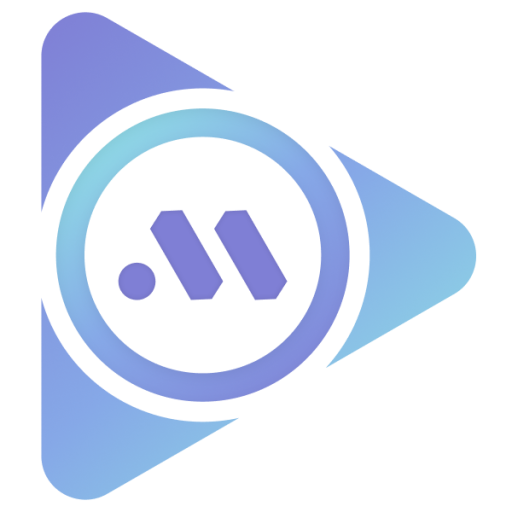

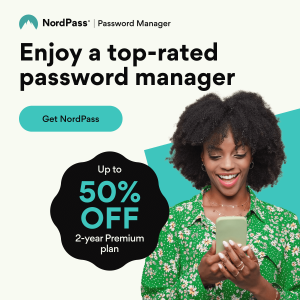



Leave a Reply